So a colleague posted this on a Yammer conversation the other day and I didn't want to try to post to it without some explanations, for which Yammer did not provide sufficient space. And since Microsoft encouraged us to post "5 point articles" I feel constrained to continue in that fashion :)
I'm not sure I ever would have suggested digital inking to create art in OneNote... there are FAR better tools for that! Brief sketches, initial designs perhaps but a full art curriculum deserves far more than OneNote can offer (and that's OneNote's biggest advocate talking!)
Amongst OneNote's strengths (see a 5-point rundown here) are its sharing abilities and ease with multimedia. My ideas, then, are based on that understanding ... how easy it is take take anything and share it -- and then build on it. I am not sure it necessarily enhances Art but it does bring Art and the learning of Art into a richer environment.
These also require no more than what is available with the free version at http://www.onenote.com -- and the vast majority within the simple OneNote Online app available in any web browser. Using more advanced tools like the OneNote Class Notebook (see http://www.onenoteforteachers.com) bring in even more opportunities
1. OneNote as a digital portfolio
For art students, developing a rich portfolio of their work is important. OneNote provides a way of easily collecting pieces of work and allowing others to access them read-only. Images of student work are easily inserted but if the art work is digitally based, the source files can also be included. If the art is 3 dimensional, video can be embedded in the page alongside text-based descriptions.
We do the development of a digital portfolio across all of our courses, not just art, and it changes the conversation amongst teacher and student and parent. Having a continuum of student work helps describe the student's learning far more than the mark on any test.
2. OneNote as part of the creative cycle
Art is a process -- have the students take snapshots of their work each day as they proceed through the creative cycle. Each section is an art piece, each page in that section a snapshot and a conversation. Describe and reflect on what changes they see in their work and make their progress meaningful; have them develop a vocabulary and a facility with purposeful reflection -- and then have them reflect on their overall evolution as a student throughout the art piece and throughout the year.
Feedback can be collected through an Office365 survey link on the art gallery page (umm, #3 below) and copy/pasted onto a page within the appropriate section to which the student can respond either privately in their space or publicly back on the gallery.
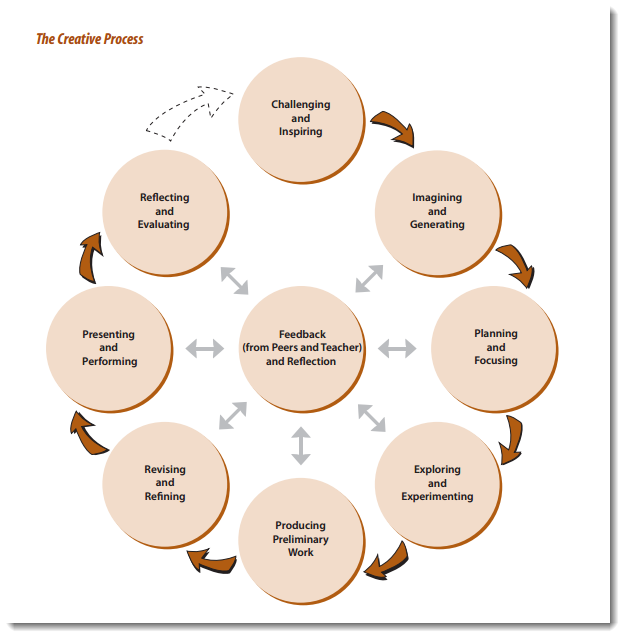 |
| Ontario Ministry of Education. (2010). The Ontario curriculum grades 9-10: The Arts. Retrieved from http://www.edu.gov.on.ca/eng/curriculum/secondary/arts.html |
3. OneNote as a public art gallery
Create a OneNote; each Section tab is a particular assignment and so throughout the year, a page is added for each student. Create a sharing link for View Only and send it around. The public (other students, parents) can then flip through pages and see the students' work develop across a variety of pieces without worrying that the tape will fail and let the piece fall to the floor.
Students can write their motivations and intents with their work on the space below the art or include audio or video commentary. No names need to be attached to the pages but viewers can comment via an Office365 Survey Link and the feedback can be (filtered and) posted on the appropriate art piece. The centre of the Creative Process is feedback and OneNote and the Internet provide the opportunity like no bulletin board ever could.
 |
| Recording audio & video is built into OneNote Desktop |
4. OneNote as an art history/critique reservoir
While I'm not sure what or how the art teacher teaches, I do know that the culminating course at our school is the AP Art History. The course requires a tremendous amount of familiarity with art forms throughout the centuries and the writing of a standardized exam that includes multiple choice and free response questions -- so it is not solely the creation of art but a great deal more reading, writing and analysis that one would find in a History or English course. OneNote excels at the organization, distribution and re-organization (era versus artist versus media, etc) of this type of information.
 |
| College Board. (2012). Art History Course Description. Retrieved from http://media.collegeboard.com/digitalServices/pdf/ap/ap-art-history-course-description.pdf |
It is easy to have each student have a OneNote filled with all the art they discussed this year, their commentary and your feedback. It's not a massive tome (I've seen Art History books!) that they can access and add to any time.
What's nice is that they can tie it to their phones and, while walking around, find "art" in their surrounding world and bring it back to the classroom without any more effort than snapping the original picture.
5. Do nothing
Sometimes, the best thing to do is nothing. If they're a good teacher without OneNote, that's great!
I know my faculty rather well, having worked here for over a decade. I usually know what I can get away with. Some teachers I would never enter into a discussion about their use of technology in their classroom beyond the occasional hint.
That said, I can suggest the use of technology to make their administrative tasks better. How using OneNote in their department, in their extracurricular activities, in the required pieces of our assessment process -- these are processes that are outside of their expertise in the classroom can be improved. What has always happened is that as they see how OneNote changes how they work with information, how they collaborate and communicate, they see how that can be adapted into their classroom. Our biggest OneNote advocate was an insistent naysayer in our first year but saw how meetings and PLNs were using OneNote and, through her own understanding of teaching & learning, found her own purposes for it. She's been pushing for improvements ever since.
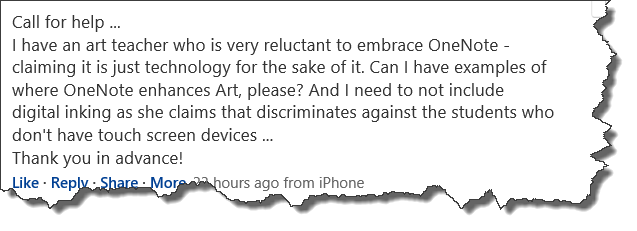
Comments