So when OneNote Class Notebook was first designed, it was put together by teachers from several subject areas, each with different approaches to classroom, content and assessment processes. OneNote was chosen specifically because it allowed teachers to maintain their digital spaces in the same way-- it's open, responsive and yet provides enough structure to prevent getting lost.
The first step when you open your Notebook is to get rid of all the debris -- Microsoft provides a lot of material to help you work with OneNote. Read it through and then get rid of it before anyone else sees it. Like your classroom, you want to make it your own space. Right-Click the pages on the right and Delete them all. Add a fresh new page instead.
You want your first page of the Notebook to welcome your students to the course, provide information on both the course & you, and give next steps on where to go. Remember, they only see three tabs across the top -- the Collaboration Space (everyone), Content Library (read only) and their space (not shown in the picture above as I haven't added any students yet). So when they go to the Notebook, let them know it's your classroom's digital space!
Having said that, what we did at our school was standardized a Course Plan page as the first page in the Notebook, but then, everyone at our school uses OneNote in their classes.
So below are a few examples of Course Plans - what's nice is that it's in a table so it resembles a Calendar and the structures helps to build the narrative of the course, the HW expected of the student is highlighted and a number of teachers provide hyperlinks to documents, webpages or pages within the OneNote (you can do that!) to help students find things. And teachers make it their own through color coding and use of images - and in the last example, the teacher was using "tagging" of content to differentiate between formative & summative assessment.
This last example is not from our school but was posted on Twitter by @LemarrTreadwell ... it's quite pretty, but then he's a 4th Grade teacher :) The blurred out area is all of his contact information (a great idea!)
If you're using OneNote Class Notebook in your school, tweet out a picture of your first page! I'll collect more as I see them come across. Remember to tag them with #OneNote.
The first step when you open your Notebook is to get rid of all the debris -- Microsoft provides a lot of material to help you work with OneNote. Read it through and then get rid of it before anyone else sees it. Like your classroom, you want to make it your own space. Right-Click the pages on the right and Delete them all. Add a fresh new page instead.
You want your first page of the Notebook to welcome your students to the course, provide information on both the course & you, and give next steps on where to go. Remember, they only see three tabs across the top -- the Collaboration Space (everyone), Content Library (read only) and their space (not shown in the picture above as I haven't added any students yet). So when they go to the Notebook, let them know it's your classroom's digital space!
Having said that, what we did at our school was standardized a Course Plan page as the first page in the Notebook, but then, everyone at our school uses OneNote in their classes.
So below are a few examples of Course Plans - what's nice is that it's in a table so it resembles a Calendar and the structures helps to build the narrative of the course, the HW expected of the student is highlighted and a number of teachers provide hyperlinks to documents, webpages or pages within the OneNote (you can do that!) to help students find things. And teachers make it their own through color coding and use of images - and in the last example, the teacher was using "tagging" of content to differentiate between formative & summative assessment.
If you're using OneNote Class Notebook in your school, tweet out a picture of your first page! I'll collect more as I see them come across. Remember to tag them with #OneNote.
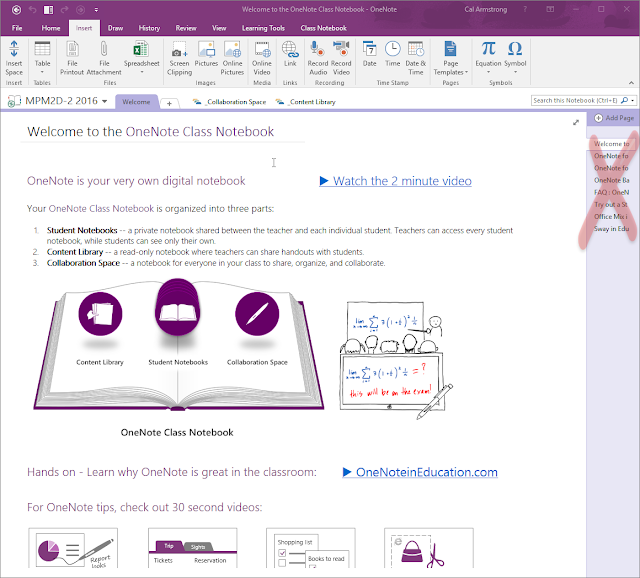




Comments